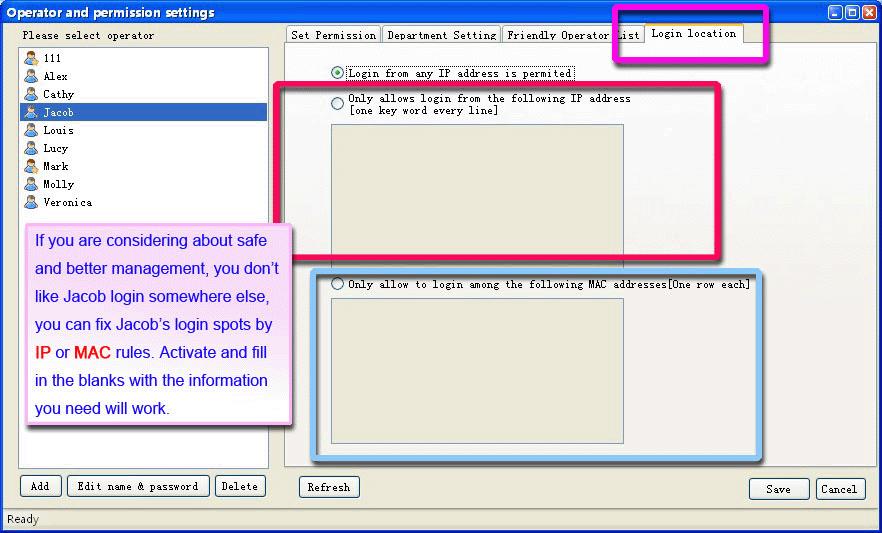Set Departments and Operators & Operator Permission
Department and Operator Settings
| When a visitor applies for a chat, he can see and able to choose one of your departments or receptionists. So it is better to set a sound department and operator system. |
Login LiveReception, click Option --- Operator and permission settings.
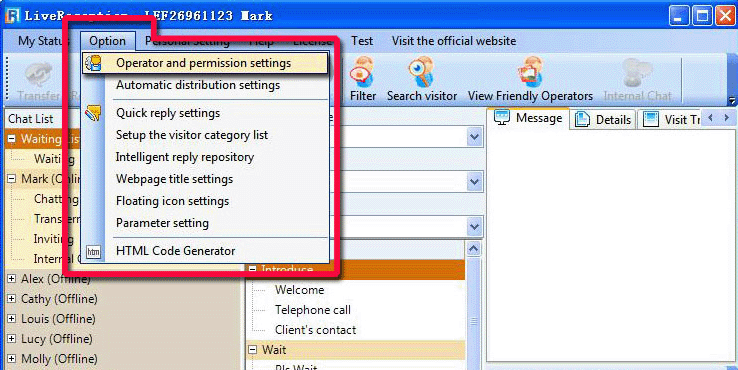
In this interface, click Add to create a new operator account, and click Save to save your setting.
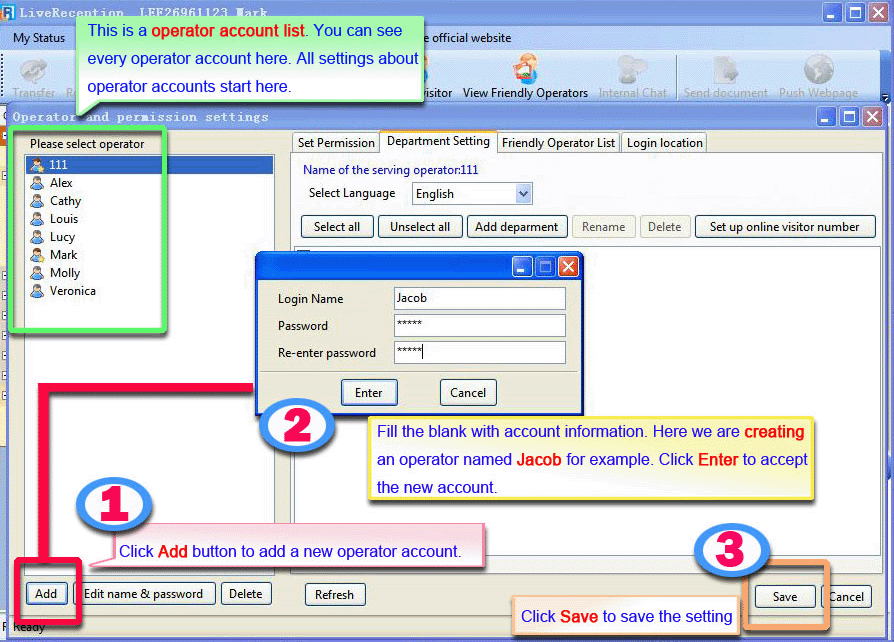
It works.
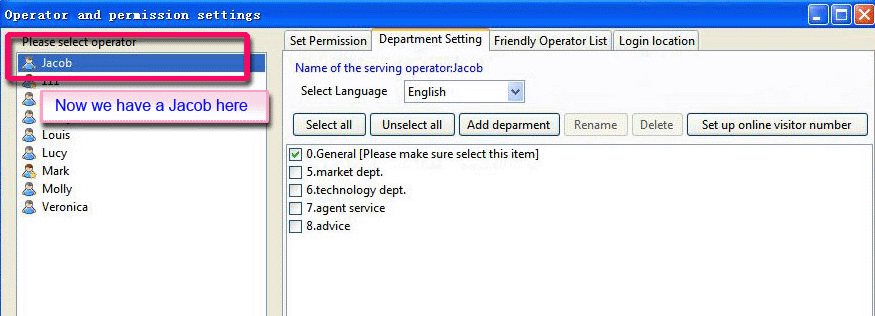
You can also modify this operator account.
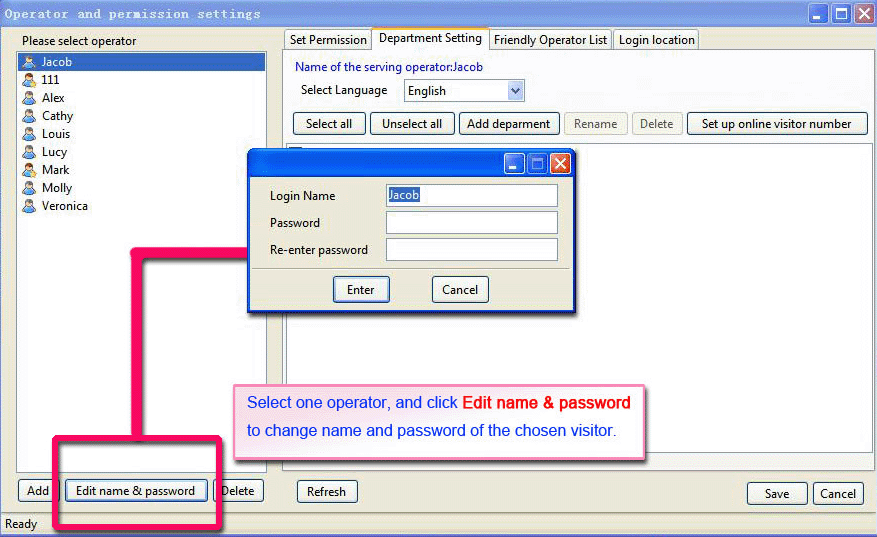
Or delete this operator account. Click Y to confirm deleting it.

Now we are setting Jacob’s department, be sure you are in the Department Setting sheet. And operate as the picture shows.
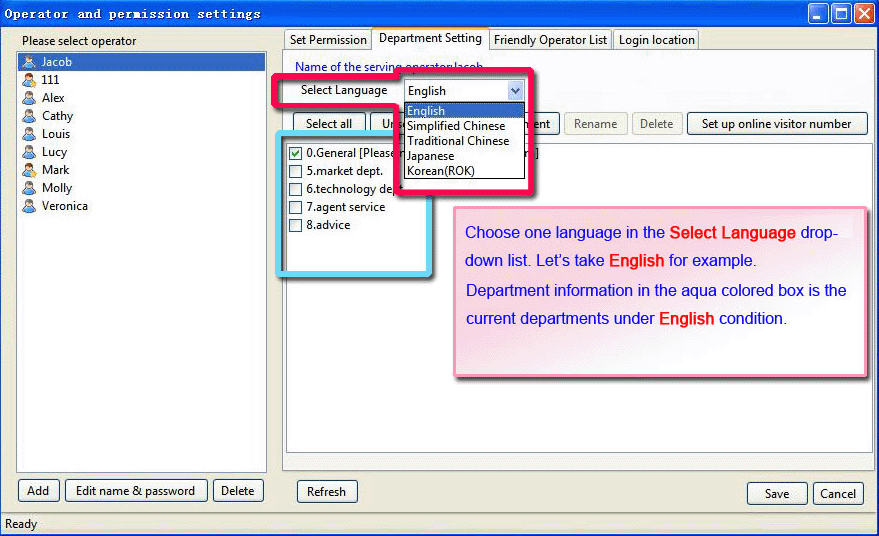
Click Add department to create a new department.
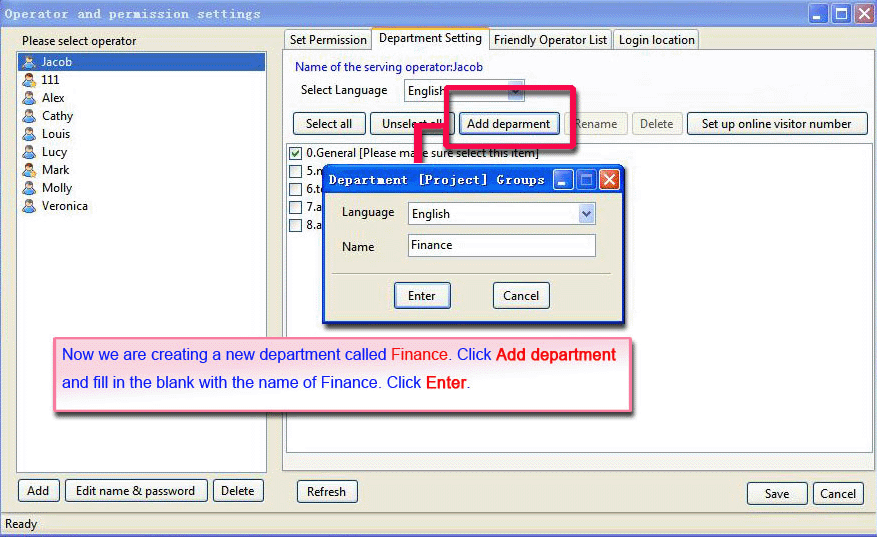
Check the box before Finance, Jacob is the receptionist of Finance department now.
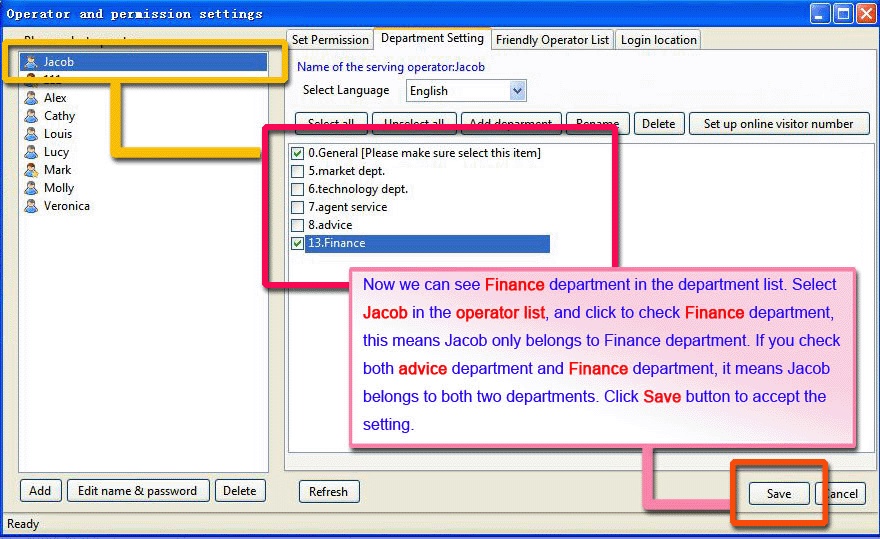
Finance department can be seen as an option in the chat window.
And Jacob, as the only member of Finance department, will be the receptionist if the visitor chooses to chat with Finance department.
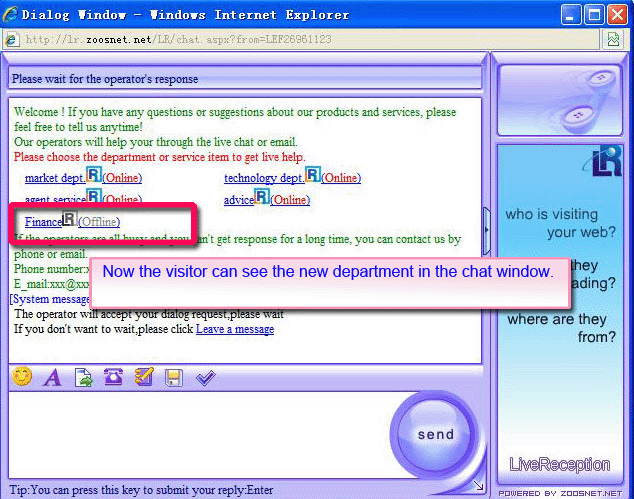
To make the above effective, you need to confirm the following settings.
Option --- Parameter setting --- Dialog --- Display service department
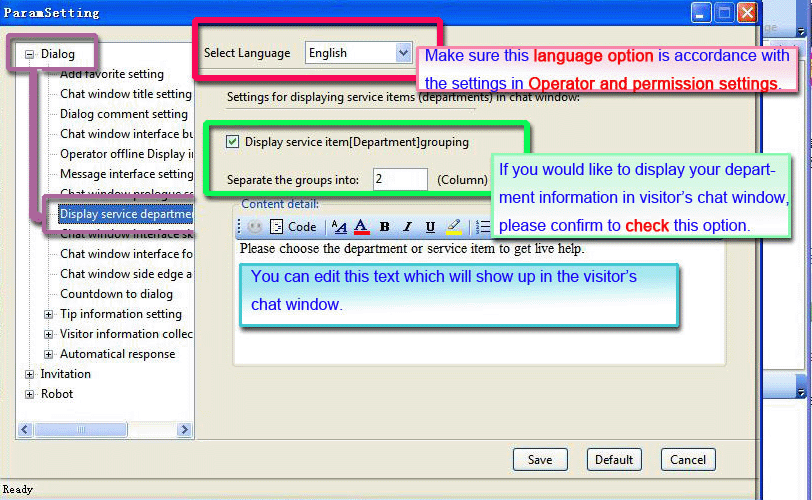
And see if you need to limit the number of online operators from a department.
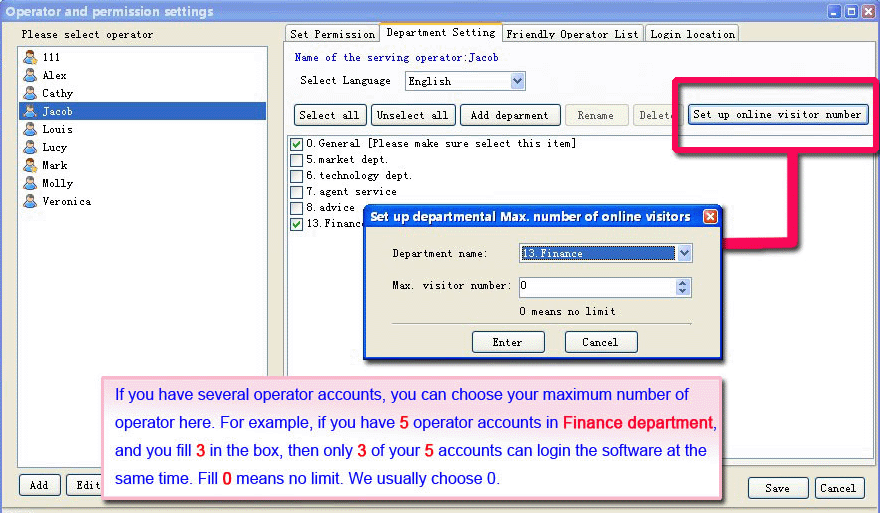
Set Permission of Operators
Now we can try to set the permission level of a operator, we still take Jacob for example.
Choose Jacob in the operator list, and click Set Permission sheet, as follows

There are two ways to set permission, here is the first one, set by specific terms.
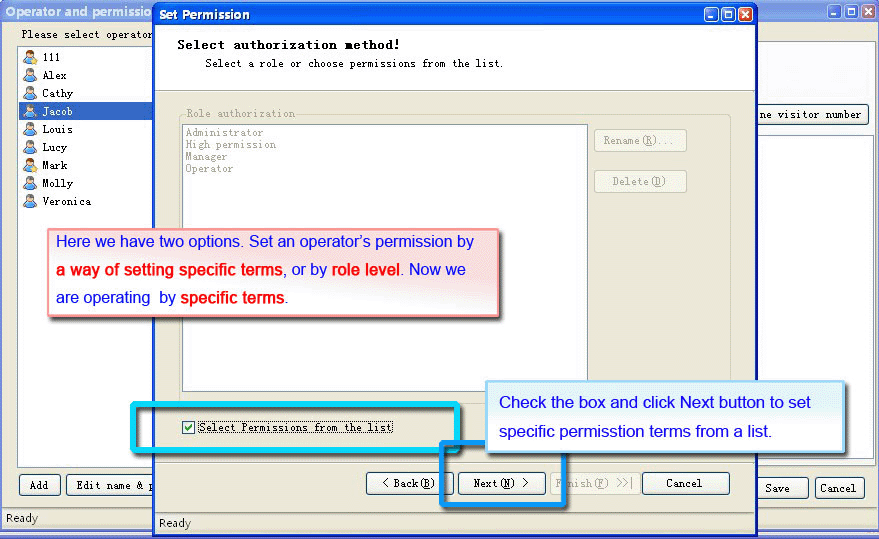
Select the terms from the list and click Finish button to complete this step.
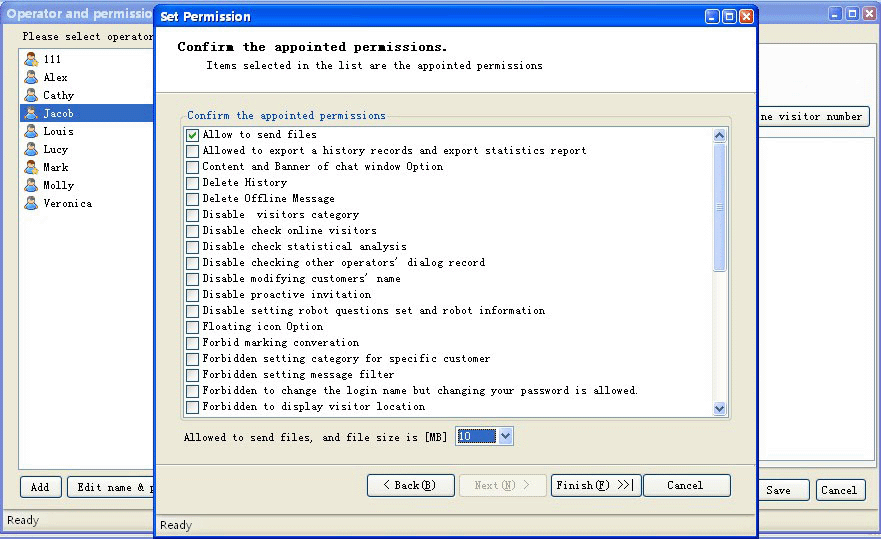
The second way, by selecting role level. Following step 12.
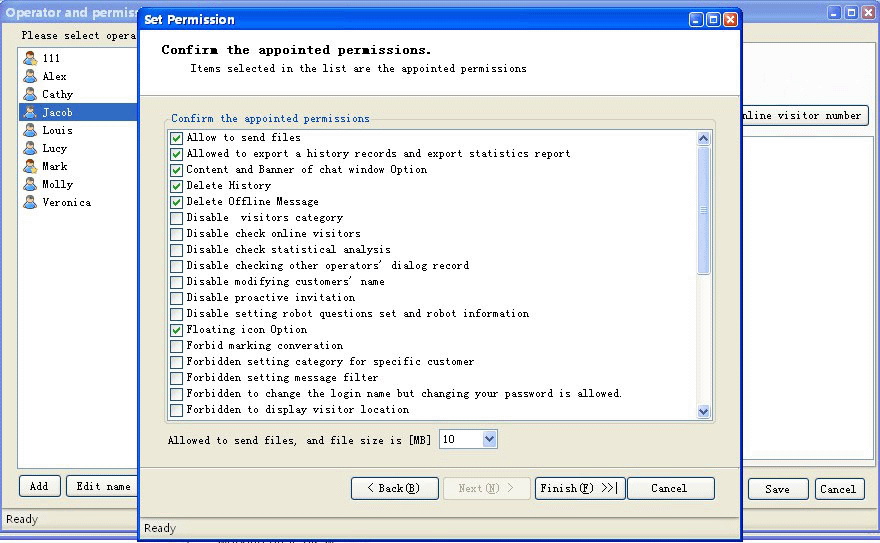
We can see the plan for Administrator is set. It is okay for some specific modification here.
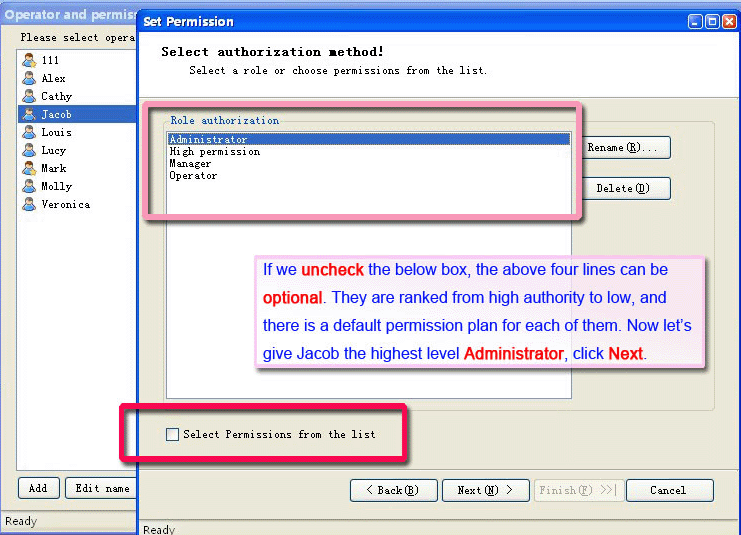
Click Finish button to complete this step, and don’t forget to click Save to complete the settings.
Friendly Operator List Setting
Click Friendly Operator List button to select the chosen operator’s friendly list. So the chosen operator Jacob can see the other’s accounts in his chat list. If you don’t want Jacob to know some other operator's on-line status, or chatting content, don’t designate those accounts to Jacob’s friendly list. |
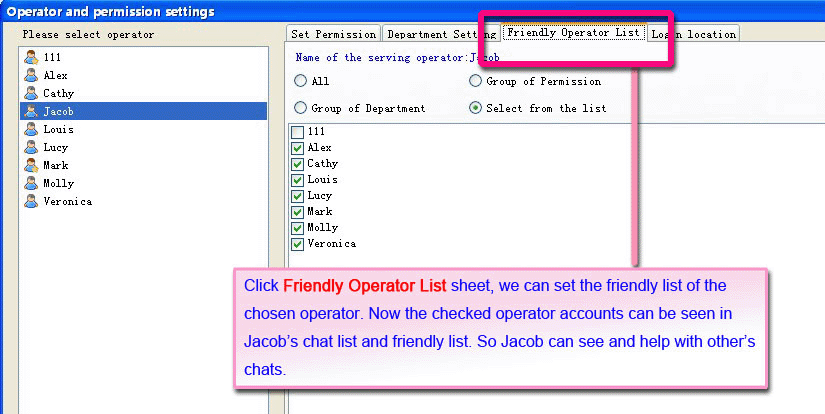
After the above setting, we must complete the following setting to make friendly list shown in the chat list.
Personal Setting --- View Friendly Operators
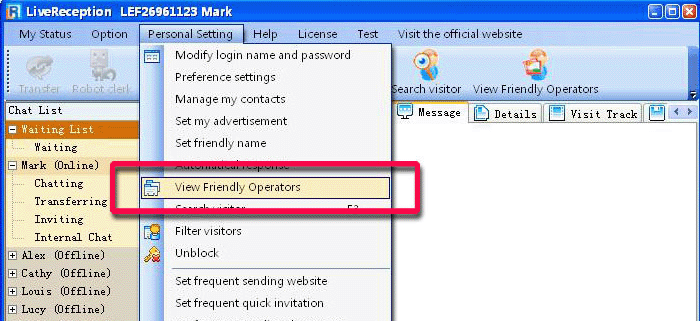
The logging operator himself can choose to see the designated friendly operators or not, or some of them.
Choose those you would like to show, and click Enter to confirm.
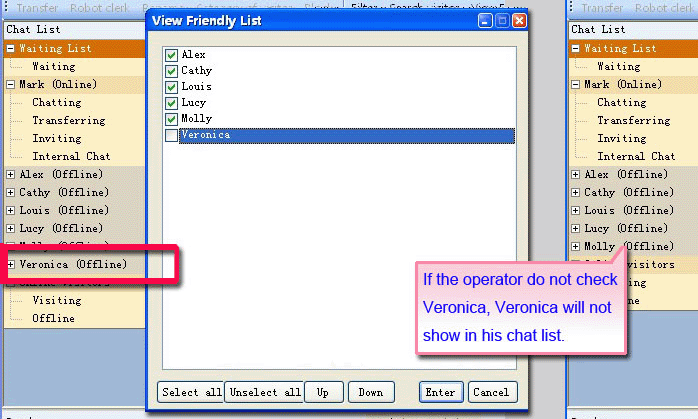
Then you can see the friendly operators in the chat list (The left part of the main interface).
Login Permission Setting
If you would like your operator logging in at the certain spots, you can choose Login location sheet and complete the following setting.
After this, only the computers of fixed IP or MAC in the list can login LiveReception.